As well as the basic tools such as crop, rotate, resize and straighten, there are some more complex and even more sophisticated photo editing tools which can be found on both software and phone apps that can totally transform an image and give you the end result of which you can truly be proud. These include healing, cloning, blending and light exposure adjusters which help create professional looking images every time.
Layering
Always work with layers whenever possible so that you can edit one layer without destroying the original image. Layers are ideal for adding subtle adjustments to an image, or simply preventing different parts of an image from being edited if you already like how they are. By using layers you can add the desired effects, depth and realism to your photograph.
Healing
To remove objects or people from a photo that you don’t want to be there, you can use a healing tool which removes a selected object without leaving a big white space where that object used to be. However, removing an object with the healing tool won’t always leave perfect results and you may need to do a little editing so that the area still looks like part of the image. The healing tool (similar to “cutting” part of an image out) is a sophisticated tool ideally used to remove distracting items from a picture and can either be used free hand or like a box. Applying this tool free hand is the best way of making sure you cut neatly around the edges of an object.
Cloning
Once you have erased a part of the picture with the heal tool, you can use a clone tool to make the picture look more natural. The clone tool isn’t often found on all photo editing apps, but can be found on some and are also commonly used in software for Macs and PCs. Use the clone tool by copying another part of the image and pasting it where the object has been removed for better camouflaging purposes. You can clone and paste it a few times to get the desired look, but the only negative effect this type of tool can create is that it can be obvious that the section pasted has been copied from somewhere else in the picture and doesn’t belong there.
Blending
To remove the obvious “cloning” look from the image, you can use MacPhun photo apps that offer a blending tool. A blending tool is a great way of adding finishing touches to your picture and making sure that everything in the image looks like it is supposed to be there. It removes the obvious cloned sections and can add more of a random effect so that no one would know that there was originally an object there. For example if your picture is of the side of a stone building but there is a trash can in front of it, you can use the healing tool to remove it, the cloning tool to cover the empty space and then the blending tool to make sure the stones have the desired “random” effect so no one suspects that something is missing from the image.
Light Exposure
When you take a picture with your iPhone or digital camera and the flash lights up the frame, it can sometimes look like the image has been flooded with too much light. It is therefore about controlling how much light reaches your camera’s sensor.
By using a flash filler, you can add flash just to the objects or people in the foreground (i.e. the top layer) of the picture so that the attention is drawn to these and not to the buildings, people or objects in the background. The light exposure and shutter speed should be adjusted to your needs and give the image enough light to capture the image without destroying the subject of the picture.
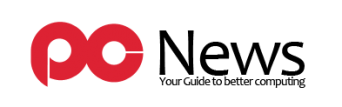










Leave a Reply