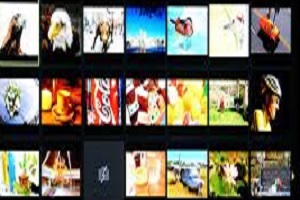 While Windows or Mac OS have become firmly ingrained in the public’s mind, the less high-profile Linux systems have garnered a loyal fan-base thanks to their status as ‘freeware’ and their support of open source software. Linux operating systems, such as the popular Ubuntu distributions, are a great alternative to pricier Windows and iOS options. But, what if your business uses computers running Ubuntu, say, and still needs to connect to a virtual Windows desktop (and, let’s face it, it’s still a Microsoft-dominated world). Then, you’re options are to install a Linux Remote Desktop Protocol client or remote access through one of the newer internet-browser based clients.
While Windows or Mac OS have become firmly ingrained in the public’s mind, the less high-profile Linux systems have garnered a loyal fan-base thanks to their status as ‘freeware’ and their support of open source software. Linux operating systems, such as the popular Ubuntu distributions, are a great alternative to pricier Windows and iOS options. But, what if your business uses computers running Ubuntu, say, and still needs to connect to a virtual Windows desktop (and, let’s face it, it’s still a Microsoft-dominated world). Then, you’re options are to install a Linux Remote Desktop Protocol client or remote access through one of the newer internet-browser based clients.
The Traditional Way
Browser-based remote desktop access and RDP apps have made the process of logging on to a virtual Windows desktop from a Linux system, or any other OS for that matter, extremely simple. However, for the sake of argument, we’ll look at the traditional way to do it through configuring both Windows and Linux then installing a RDP client. Firstly, you’ll have to enable remote connections to the Windows 7 desktop by going to ‘remote settings’ tab in the System Properties window and clicking on ‘Allow connections only from computers running Remote Desktop with Network Level Authentication’ (note: the Remote Desktops options are not available on the home editions of Windows). Secondly, Ubuntu doesn’t come packaged with a remote desktop client so you’ll need to download and install one from the Software Center. Then you can configure the remote desktop session to the Windows desktop – you’ll need to give it a name, enter the IP address of the Windows computer and choose your resolution. There will be other options, depending on the RDP client, but it’s not usually more complicated than this. Press connect and your Windows desktop will appear within a window. Remember that using larger resolutions for the virtualization can create some lag.
The Newer Way
As you can see it’s no more hassle to run RDP on a Linux system than it would be on a Windows PC or a Mac; but there are now even simpler ways to do it that don’t involve any installations at all. Advancements in RDP technology mean that you can now access a virtual desktop through a HTML5 web-browser application, like Ericom’s AccessNow. This simply means that, if you’re using a Linux OS, all you need to do is open up a web browser that supports the HTML5 standard (IE10, Chrome, Safari, Firefox, Opera), type in the address of the web server and you will be taken to a login page. Here you can type in the IP address of your Windows desktop and select other features such as resolution size, as with the regular RDP clients. There is support for Windows applications and desktops (virtual and physical) running on Windows Terminal Services and VDI platforms as well as Windows Server 2012. The technology even allows the user to open specific programs on their desktop rather than having to load everything.
The best thing about new browser-based RDPs is that they work on smartphones and tablets that run Linux-based software like many Android devices. This means a user can be effective and efficient over a variety of Linux systems.
Omnis offers web hosting services to its clients assisting them in creating web and mobile applications for Windows, Linux, and Mac OS X personal computers. With Omnis.com coupons, programmers and application developers can avail quality services at reasonable rates.
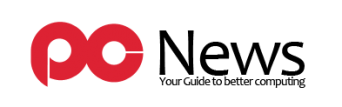










Leave a Reply